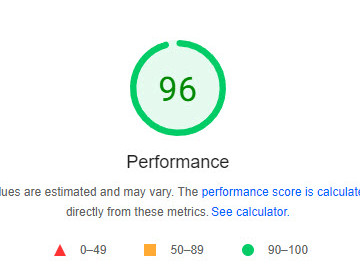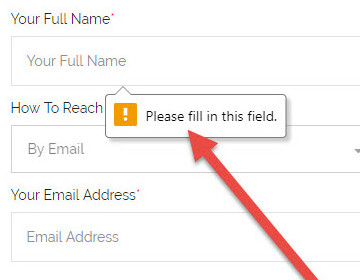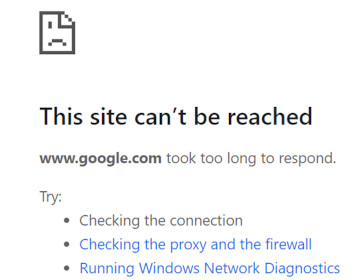A Straightforward Guide to Excluding Your I.P Address in Google Analytics 4
-
July, 2023
-
Google Analytics 4
-
Team Seriously

Intro
Google Analytics 4 (GA4) provides valuable insights into website traffic, user behavior, and conversions. However, to ensure accurate data analysis, it is essential to exclude your IP address from being tracked to prevent data pollution. By excluding your IP address, you prevent your own visits and interactions from influencing your analytics data. Here's a short guide on how to exclude your own IP address in Google Analytics 4.
Step 1
To begin excluding your IP address in GA4, log in to your Google Analytics account and navigate to the Admin section found in the bottom left corner of Google Analytics.

Step 2
In the Property column, click on "Data Streams".

Step 3
Select the relevant data stream for your website - left click the property name you want to exclude your IP address from.

Step 4
Scroll down to the Google tag section and select "Configure tag settings".

Step 5
To the right of the section named "Settings" click the blue "Show all" text.

Step 6
Scroll down to the option titled "Define internal traffic". Select this option and then click the blue "Create" button.

Step 7
To exclude your IP address (assuming you have a fixed IP address) select the drop down option "IP Address equals" and then type out or paste your IP address into the value field. Once you have done this, navigate to the top right of the page and click the blue "Create" button.

Finished!
Boom, you're done. Excluding your IP address in Google Analytics 4 (GA4) is a crucial step in ensuring accurate data collection. By following this step-by-step guide you can prevent your own visits and interactions from influencing your website's data. This will enable you to obtain more accurate insights into your businesses performance. By excluding your IP address, you can make informed decisions based on reliable data and gain a clearer understanding of how traffic is behaving on your site.